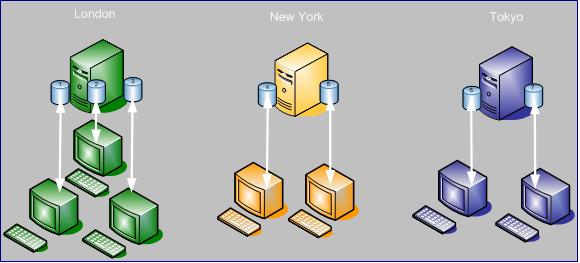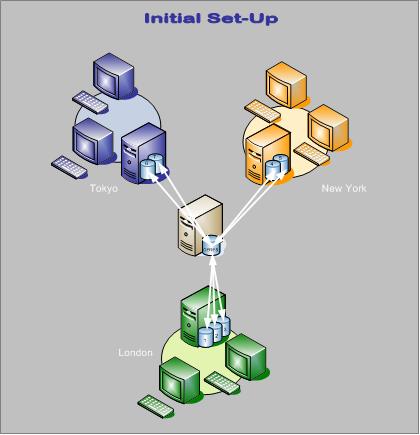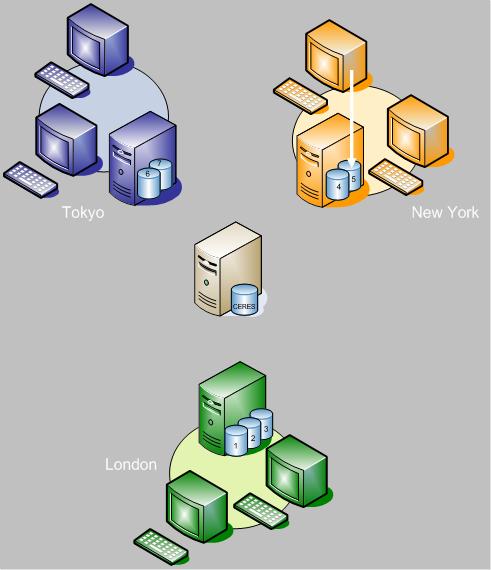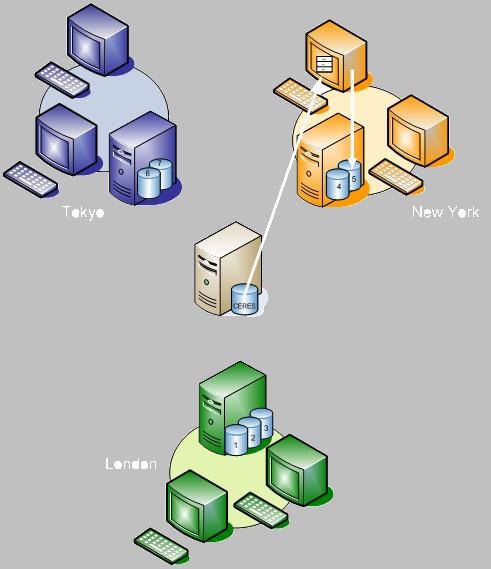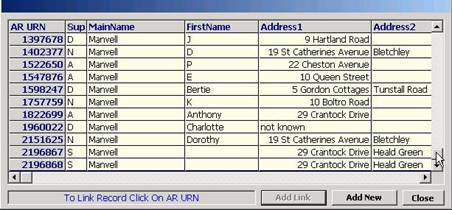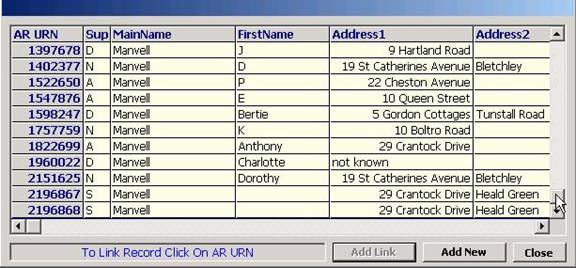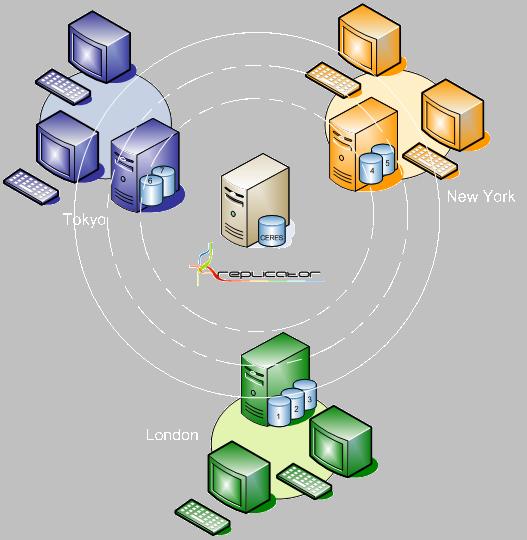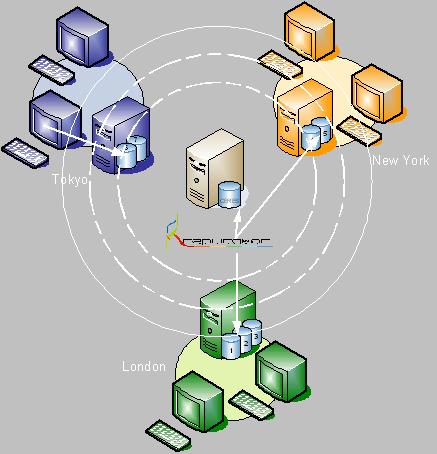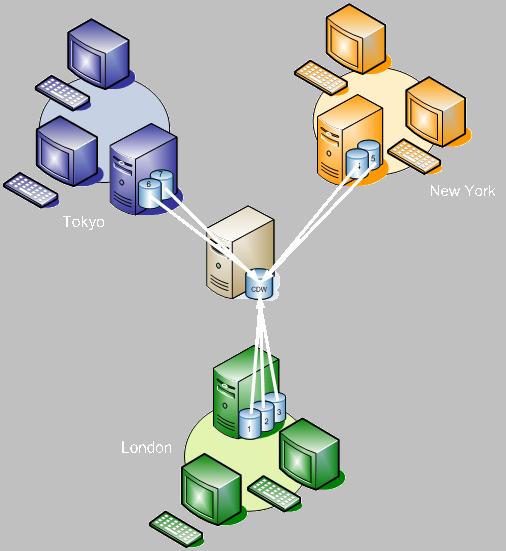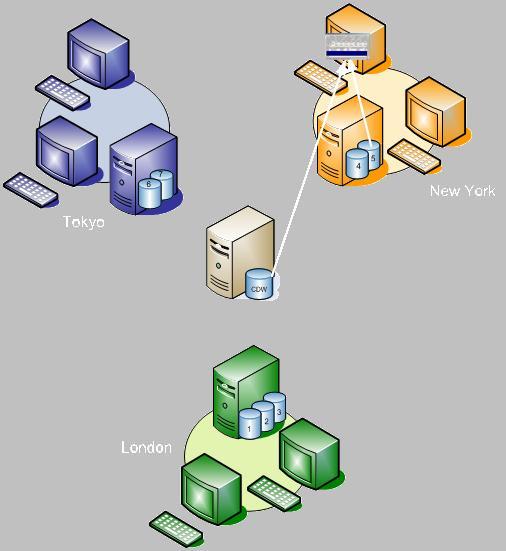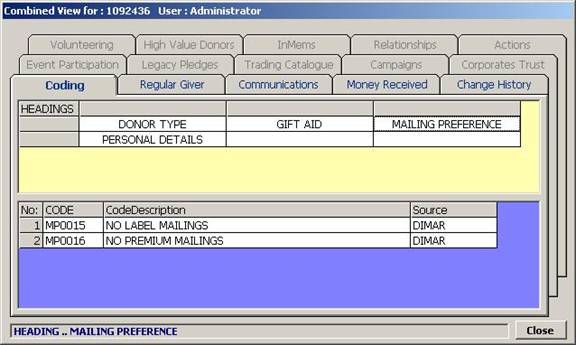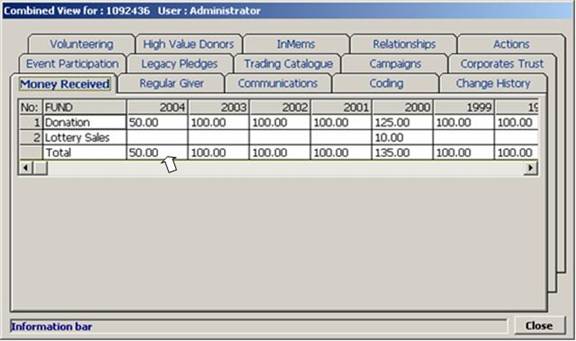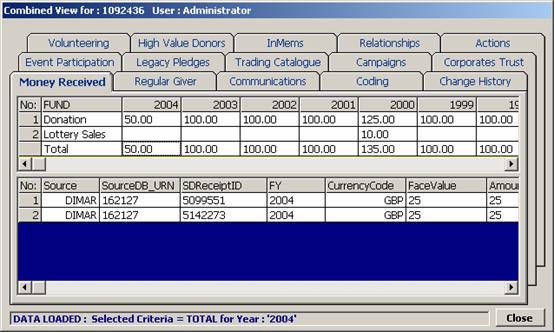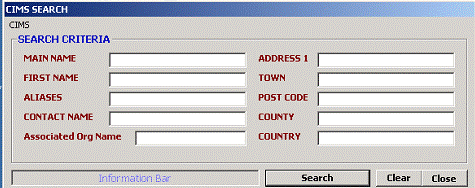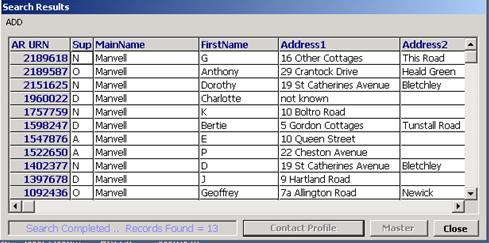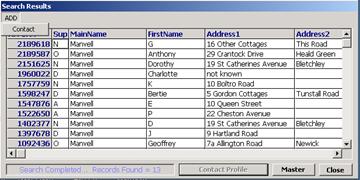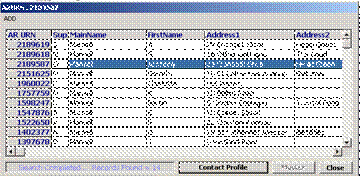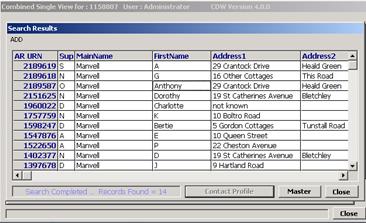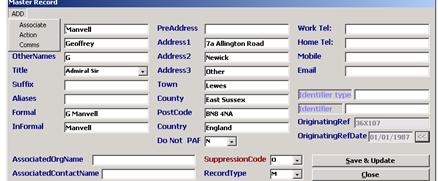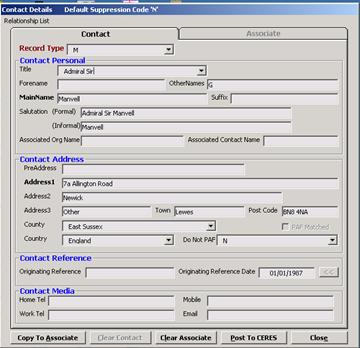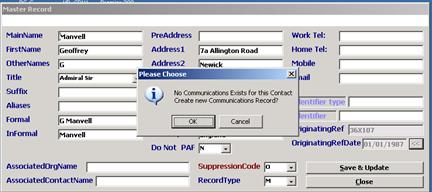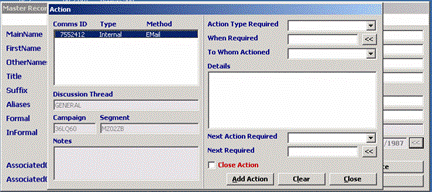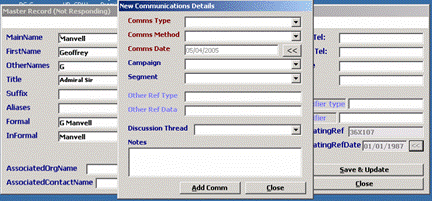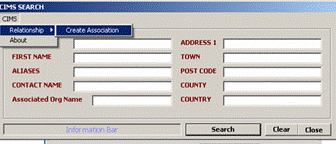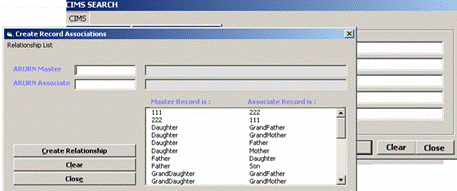How to achieve true System
Integration without front-end modifications
www.singleclicksolutions.co.uk
Author:
George Kounis
gkounis@singleclicksolutions.co.uk
There is
universal agreement that organisations benefit by having a Single Contact View
or SCV (a combined view of the activities of a contact with an organisation,
amalgamating financial data, for example, from the Accounts System with sales
data in CRM). There is also
universal agreement among the experts that a fully integrated, active system is
‘nirvana’, something that we aspire to but does not quite happen.
With the recent
launch of SIS from Single Click Solutions, this is no longer the case.
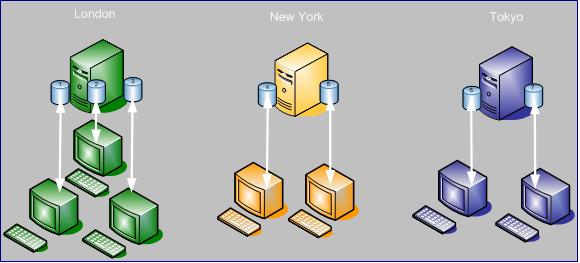
What are the options?
If you need a
SCV, what are the options available?
Short of leaving
users to their own cut and paste devices, the options fall into the following
categories:
1)
A data warehouse or several
data marts. These can be snapshots in time or active, that is, build from live
data in real-time.
2)
A stand-alone enterprise-wide
application which would ensure that all the data of an organization is in one
place.
3)
Database linking.
The table below
tabulates these options against measures of Practicality, Integration and
Sustainability:
|
Options
|
Advantages
|
Drawbacks
|
|
1)
Warehouse/Mart
|
Practical
solution
|
No
true integration
|
|
2) Stand-alone
system
|
True
Integration
|
Costly,
unachievable or unsustainable
|
|
3) Database
Linking
|
May
be Practical
May
achieve true Integration
|
Drawbacks
vary depending on method used
|
The Measures Used
Practicality
With this value
we are measuring the practicality of implementing the solution (cost, business interruption,
new learning curves, realisation, readiness, usability etc.)
Integration
This measure
looks at the degree of integration. How do you avoid duplication when adding a
new contact? If you change an
address, a status e.g. ‘deceased’, a mailing preference e.g.
‘No Contact’, are they changed throughout the organization? Is the data clean and displayed in a
uniform format?
Sustainability
Few
organizations can escape the fact that they thrive on information and therefore
need to adapt to changing data capture and data spread requirements. Will the
solution cater for these changing requirements over time so that the solution
can move and grow with the organisation?
On the basis of
these measures, the Data Warehouse/Mart solution fails on integration and the
stand-alone solution on practicality and sustainability. Database Linking may provide the best of
both worlds but only if the right solution is used.
Database Linking Solutions
Database linking
solutions involve replicating or migrating the contact record in a central
repository and cross-referencing it to the Unique Record Numbers of that record
in each of the databases being linked. Using this cross-referencing as a
switchboard, any changes to a record can be filtered through to every database
in which it resides. Using the same cross-referencing, transactional and other
information relating to that record can be retrieved, amalgamated and displayed
in a Single Contact View.
Database linking
solutions fall into two categories:
(1)
Those that require front-end
modifications so that:
a.
inserting a new contact record
in any of these applications forces the user to search a central repository for
potential matches before adding to avoid duplication.
b.
Updating a contact record
updates it in all linked databases where it resides; and
c.
Provides a facility that allows
users to open the SCV of the record they are viewing.
The disadvantage of this approach is the cost of front-end
modifications.
(2)
Those that require no front-end
modifications and rely on background operations to search for duplicates after
they are added or for updating or deleting records. The SCV they provide is independent to
the particular record being viewed in a linked application.
The disadvantages of this approach are:
a.
Whereas duplicate search by
users ensures a very small mesh for duplicates to go through (users can pick up
a record that is the same even if the details are substantially different)
auto-matching uses a very large mess inevitably resulting in duplicates being
created.
b.
Due to the system’s
propensity to create duplicate records, the quality of the data in the SCV is
not reliable.
c.
The SCV cannot be viewed from
within a linked application , thus making it cumbersome when dealing with
contacts on the telephone, for example.
d.
The cost of such a system due
to the technology involved is high and usually overtakes the cost of modifying
the linked applications.
SIS has created
a third category of database linking, one that combines all the advantages of
the first with those of the second and thus overcoming all the disadvantages of
a linking solution and all the disadvantages of a Data Warehouse/Mart solution
or a stand-alone solution.
Furthermore, both the cost and implementation of SIS is negligible compared
to the other solutions.
What is SIS?
SIS stands for
System Integration Server. It consists of the following components:
SQL Server
databases:
1)
CERES which acts as a Central Repository
in which all the contact records are replicated and cross referenced to the
URNs in the linked applications
2)
CDW which acts as the Central
Data Warehouse.
3)
DexPro (optional) which holds
information to support the data extraction and processing wizards in the DexPro
application (see below).
Applications:
4)
CERES Search Pop-Up that
retrieves potential matches from CERES and displays them to the user when the
user inserts a record in a linked application. The Search gives the option to
link the inserted record to an existing record in CERES or add it in CERES as
new.
5)
SCV which can be opened from
any linked application to display the activity of the contact with the
organization.
6)
SIS front-end which allows
viewing, adding, linking and updating contact records in SIS, adding associated
records, creating relationships between them, recording communications and
actions.
7)
DexPro front-end (optional)
which allows users to do drag and drop data extraction using segmentation codes
or to drill down to data in any of the linked applications and to export it,
mail merge it, create reports or use it for eMail broadcasting and for
scheduling or triggering reports.
Service:
8)
The Replicator which is a SQL
Server transaction log reader constantly monitoring the linked databases that
can be configured to take certain actions in response to certain events. Apart from dealing with events
such as updates, the Replicator may also be used like a trigger for business
rule implementation without the overhead of triggers.
How SIS works
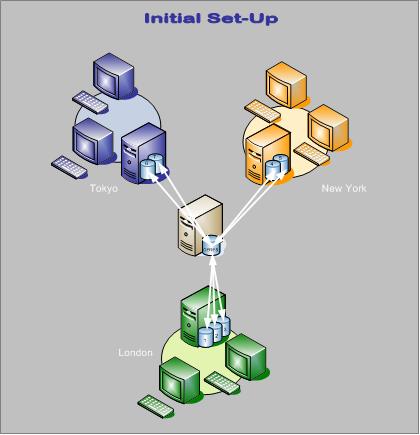
With SIS the database linking process begins
by de-duplicating, replicating and cross-referencing the contact records from
all the databases to be linked into a Central Repository (CERES)
|

|
The Data De-Duplicator also available from
Single Click Solutions can provide an easy way to de-duplicate data and is a
useful periodic data cleansing tool.
|
Adding contact records without creating
duplicates
A record can be added in any of the linked applications.
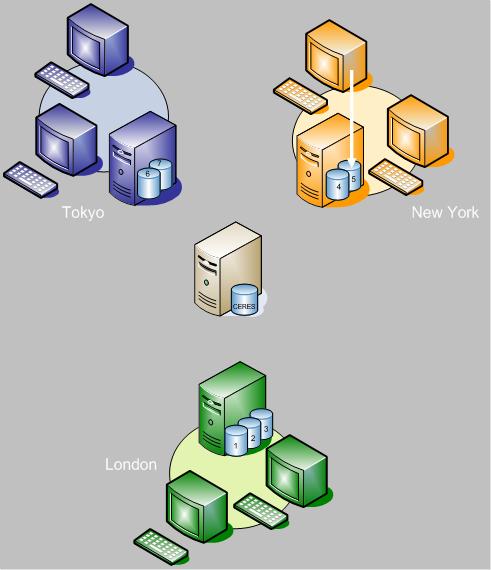
When the record is inserted a Search Results
screen from CERES pops up on the user’s screen showing possible matches.
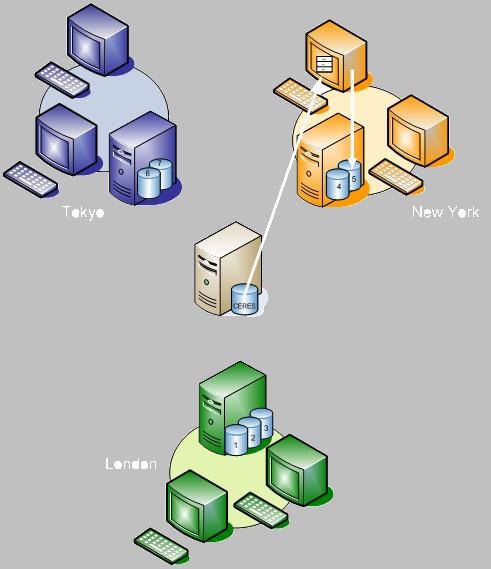

The user is then invited to select a match or
add the record inserted as a new record in CERES
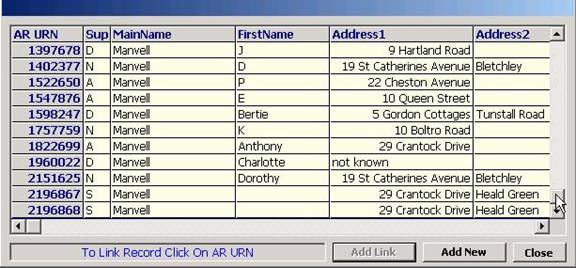
The Search Pop-Up involves no
modifications to any of the linked applications. SIS detects the
inserted record and traces the desktop from where entered, all in the
background and all automatically.
This is a unique feature of SIS. It gives the
user control to avoid duplicating a record. No other auto-linking method does
this.
Updating and Deleting Contact records
At the heart of SIS is the Replicator, a
transaction log reader that is fully configurable. It can be used to check and
replicate any record, not just contact records. This can provide an
organisation with whatever degree of integration it requires as well as
business rule enforcement.
The SIS Replicator constantly reads the
transaction log of each of the linked applications and applies any changes made
in one to all other linked databases where the record in question is held.
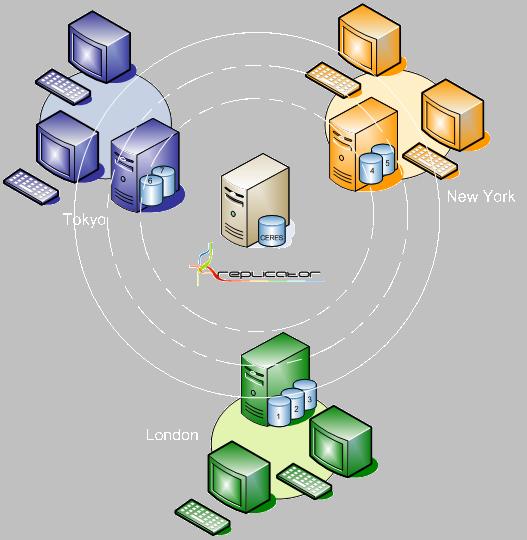
Updating records is seamless. The user updates
a record in any application and the changes are applied to any other database
where the record is held.
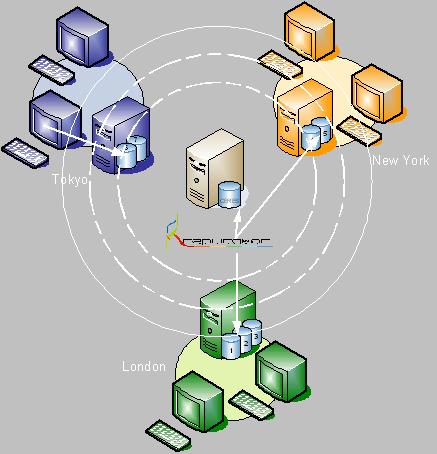
Deleting records is also possible in this way,
although an organisation may wish to limit deletion to the CERES link only or
apply the deletion across all databases. Through the configuration facility, an
organisation may determine precisely what happens when each event occurs.
The Setting Up the Central
Data Warehouse
The activity of a contact with the
organisation is brought together into a Central Data Warehouse (CDW). Depending
on organisational requirements and data volumes, this may be in real-time or by
running overnight procedures.
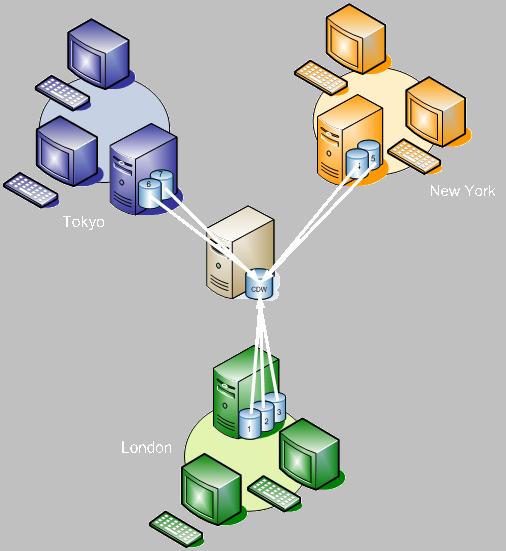
The CDW is used for running reports and
general extractions (see DexPro below) and to populate the SCV.
The SCV
A user can open the Single Contact View (SCV)
by either clicking the SCV button on the desktop and entering the contact
details or by selecting the record in any of the linked applications and then
clicking the SCV button
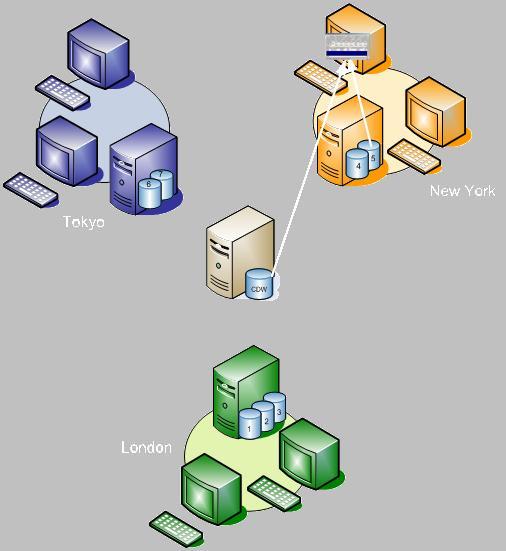
In the latter case, SIS traces which record the
user is viewing and opens the SCV for that record. The availability of the SCV
button on user desktops involves no modifications to any of the linked
applications. SIS traces automatically the record selected whichever
application is being used.
This is another unique feature of SIS. Users can use existing applications to
capture and process data and have the combined view of activity from all
applications at a click of a button.
The SCV window is divided into tabs each tab
representing an activity of the organisation. The tabs, as well as their
content, are fully configurable.
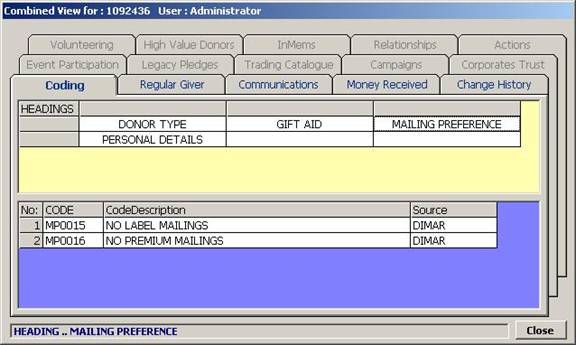
Only the tabs that have content are
enabled.
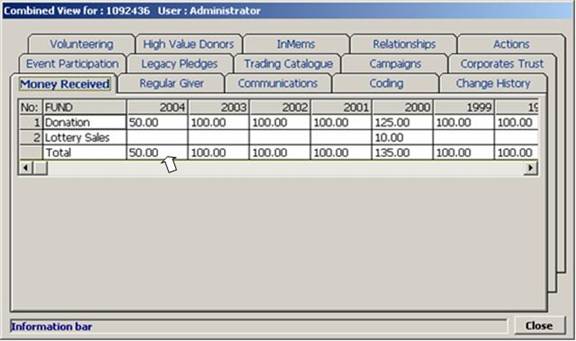
The SCV provided the option to display data
either in a data grid or in a treeview.
Both allow users to drill-down to the next layer of detail.
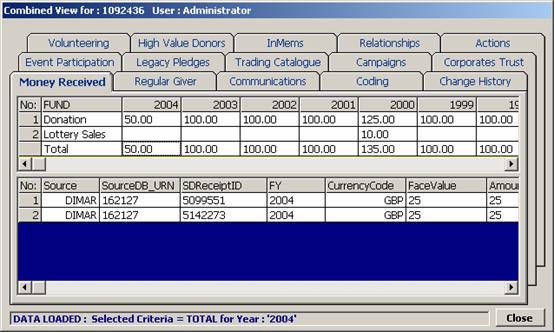
SIS front-end
In addition to providing a way to link
applications together, SIS also provides a way to access the Central Repository
directly, to search for a contact, add, link or update, add associate records,
create relationships between contacts, log communications and assign
actions. This functionality has
been added in the absence of or in substitution of such functionality in linked
applications and more such functionality will be added in future versions.
General Search
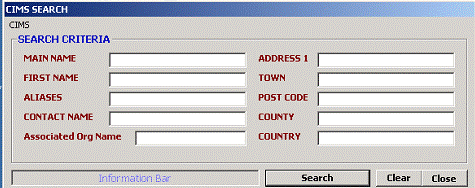
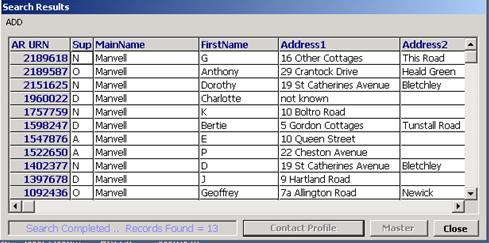
The
Contact menu command opens a blank contact form enabling the user to enter the
new contact details. The user can
also create an associate contact and has the facility to copy across to the
‘Associate’ tab the main contact’s details and create a
relationship between them.
The Single
Contact View
The ‘Contact
Profile’ button opens the SCV illustrated earlier.
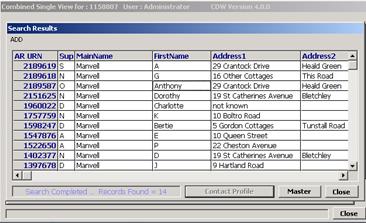
The Contact
Record form displays the Contact record and allows the user to edit details and
update the record.
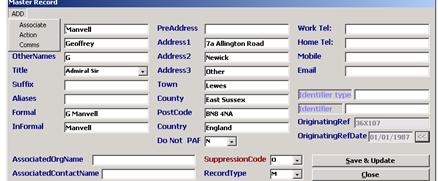
Apart
from providing the facility to do a general search, the Search form also allows
access to the facility to create an association between two records.
Creating an Association
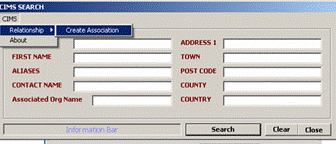
By following the
Relationship = > Create Association commands the user can enter two
AR_URN’s and create a relationship between them.
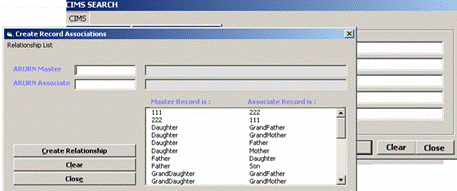

DexPro is an optional
component to facilitate data extraction from multiple sources and mail merge,
report generation, eMail broadcasting or data export in various formats.
A separate White Paper on
DexPro is available